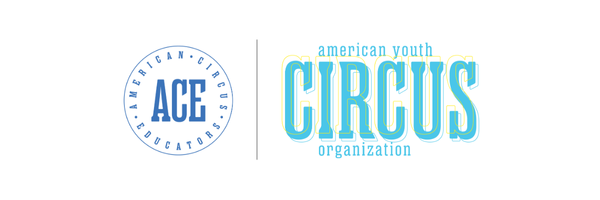Sched FAQ
Sign Up for Workshops
If after reading this you have any questions about registration, feel free to contact Tara at tara@americanyouthcircus.org.
Circus Educators Conference Online Workshop Registration Procedure and Expectations
Once you have registered for the event itself, you can sign up for workshops using our online system, sched.org. Sched.org is an independent system and requires its own login. If you have attended events before, you can use an existing Sched account. If not, instructions on how to create a login are below. Please read this thoroughly BEFORE workshop sign up opens! You will want to understand the system and the rules that come with it so you can register for your preferred workshops. All registered participants will be able to start creating their schedules on September 1, 2018 at 12pm EST.
Workshop Rules
All participants are required to sign up for workshops in advance. You are expected to attend the workshops that you sign up for. Generally the online system is very dependable- but we highly suggest you log back in after signing up to check and make sure everything is as you expected.
If you want/need to change your workshop schedule in any way you must do this online at sched.org by using your log in. You may adjust your schedule up until 10pm the night before each day of workshops. For instance, you have until 10pm on Friday night to modify your choices for Saturday.
Once on site, you can keep track of your schedule by logging into your Sched account on any handheld device or computer. Volunteers will be available to assist if needed.
Creating a Login
If you do not yet have a log in, you will be able to create one as soon as sign-up opens. The process only takes about a minute, so no need to worry!
Once sign-ups are live, on the top right corner of the page it will say ‘sign up/log in’. Click ‘sign up’. You will be taken to a page where you fill out your email, name, username (we suggest your full name), and password. Then you have created an account! You do need an email address for each account.
If you already have a sched.org log in, you will be able to use that to register for this event.
Main Page
Under the main picture you will find three categories: Schedule, Workshop leaders, and Attendees.
Schedule: You can use this button to explore the schedule in four different ways.
Simple view will allow you to see the entire schedule. Expanded view shows all of the workshops with their descriptions and workshop leader bios. Grid view depicts all of the workshops in a chart/grid. This is a more visual way to look at the schedule. Venue view shows all of the workshops by their locations.
Workshop Leaders: Click on this and you will see all of the workshop leaders who will be attending the festival. You can explore their bios by clicking on their name/picture.
Attendees: This shows all of the people who will be attending the festival.
Workshop Sign Ups
How do I sign up for a workshop?
Find the workshop you would like to sign up for and click on it. Under the workshop title there is a button that says “Add to my schedule.” Click this button and you have been added! Workshops you are attending have a black star to the left of the color coded title. If you have not signed up for the workshop the star will be white.
How do I see my schedule?
At the top right corner of the page on your picture or avatar there is a down arrow, click on that and a pull down menu that says My Sched will appear. Click on My Sched and it will show you the workshops you have already signed up for.
Where can I find the pre-requisites for a workshop?
You will find the pre-requisites for each workshop by clicking on the specific workshop you would like to see and scrolling down to the bottom of the page where it says prerequisites
How do I remove a workshop I already signed up for?
Go to My Sched (directions above in how to see my schedule) and click on the workshop you would like to remove. Click the “remove from my sched” button. This will remove you from the workshop. You can also remove yourself from a workshop on the main schedule by clicking the “remove from my sched” button. Make sure you have actually been removed from the workshop by going to My Sched and making sure it does not appear there. You can also check by the star on the workshop title. Workshops you are attending have a black star to the left of the color coded title. If you have not signed up for the workshop the star will be white.
How do I make a profile?
At the top right corner of the page there is an avatar of a person- next to it there is a down arrow, click on that and a pull down menu that says Settings will appear. Click on settings and it will take you to your profile page. You can add as much or as little to your profile as you would like. Here you can link your Sched profile to your facebook or twitter account if you would like. You can also add a profile picture. This is the place where you can change your username or password. Sched can act as a social network to meet people before the event if you wish.
Can I make it so no one can see my profile?
Absolutely! If you do not want anyone to be able to see your profile or picture all you have to do is go to Settings (see instructions in how to make a profile) and click “hide my profile & schedule so nobody will be able to meet me.”
Frequently Asked Questions
How do I know which workshops have limits?
Workshops with limits will have a label of “limited” in the workshop title. This means there are only a certain number of spots available. When the workshop is 75% full the label will change to “filling,” this means it is time to sign up for this workshop if it is one you really want to take. Workshops that have hit capacity will be marked as “full”.